Data Sites are used when data streams need to be shared between different Accounts or Organizations.
A Data Site is a clone of a Site. The Site is the source and the Data Site is the target. A Data Site can be in the same Organization and Account as the source Site or, in a different Organization and Account. Data Sites are used when data streams need to be shared between different Accounts or Organizations.
Use Case:
Let's say that the Water_Company has two sensors that are connected to the same Wavelet. One sensor belongs to Company_A while the second sensor belongs to Company_B. The Water_Company Site has the following streams: VBAT, GSM, Battery Status, Communication Status, and Flow.
Company_A is in the Water_Company Organization and in the Company_A Account. Company_B is also in the Water_Company Organization, but it's in the Company_B Account.
Company_A is interested in the output of all five streams so that they can continuously monitor the equipment. On the other hand, Company_B is interested only in the Flow stream for water consumption and billing purposes.
|
User |
Organization Name | Account Name | Streams That Are Needed |
|---|---|---|---|
| Company_A | Water_Company | Company_A | VBAT, GSM, Battery Status, Communication Status, and Flow_A |
| Company_B | Water_Company | Company_B | Flow_B |
In this case, Water_Company will be the source Site, and from it a Data Site will be cloned for Company_A and for Company_B.
Company_B can do the following actions in its Data Site:
- Hide the four Data Site streams that it does not need (VBAT, GSM, Battery Status, Communication Status streams)
- Edit the Data Site stream name, type, and transformation
- Create and edit Data Site stream transformation
- Generate reports from the Data Site stream
Contents
Attach or Detach Streams from a Data Site
Prerequisites
- You must have the Data Site functionality enabled. Contact support@ayyeka.com.
- You must have the appropriate role to do the following tasks with Data Sites:
|
To Do This: |
You Need This Role (minimum): |
|
Create and delete |
Partner |
|
Edit |
Account Owner |
|
View |
Any role |
|
Detach, reattach from Site |
Account Owner |
|
Generate Reports |
Account Owner |
- You must know the Organization, Account, and Site that will be the source for the Data Site.
- You must know the Organization and Account where the Data Site will be created.
To create a Data Site:
- In the left pane, click Devices.
- Go to the Site that you want to create a Data Site from. This Site will be the source.
- Click Actions, and then click Create Data Site. The Create Data Site window opens.
- In the Create Data Site window, do the following steps:
- In the Account and Organization fields, select the Account and Organization that the Data Site will belong to. In this example, the Account will be QA and the Organization will be MY_ORGANIZATION.
- In the Start Date field, use the data picker to select the date when the transfer of data should begin.
- (Optional) In the Data Site Name field, type in a new name, or accept the default source stream's name. We'll call our new Data Site MY_NEW_DATA_SITE.
- In the Streams area, select the streams that you want in the Data Site, and then move their slider to ON.
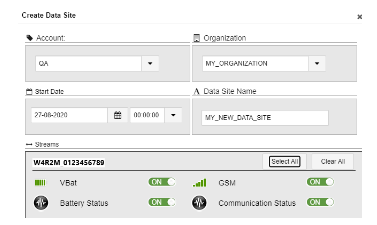
- Click Next. A new window opens, and the source and the target streams are listed.
- (Optional) To rename the target (Data Site) streams, click the pencil icon, and then change the name. In this example, "_2" was appended to each target stream name.
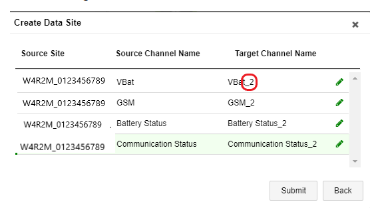
- Click Submit. The new Data Site is created and the source streams are cloned to be the target streams.
- Check that the new Data Site and its target streams are in the selected Account of the device. Data Sites are labeled with an orange icon.
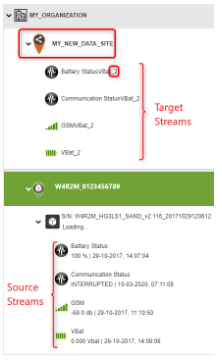
After the Data Site is created, the output values (Final Value) of the Site’s stream will be the input values (Raw Value) to the Data Site's stream. The following image shows a data stream from the Site (source) to the Data Site (target).
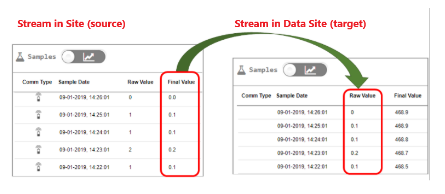
If you make any changes to the source Site, you are asked if you want the changes propagated to its associated Data Sites. The changes will affect all, or none, of the associated Data Sites.
To edit a Data Site:
- In the left pane, click Devices, and then go to the new Data Site.
- Click Actions to do any of the following steps:
-
- Click Edit to change the name of the Data Site and move it to a different Organization. You can also edit the Data Site's custom attribute names. In the following example, we will change dfsds to be new_custom_attribute.
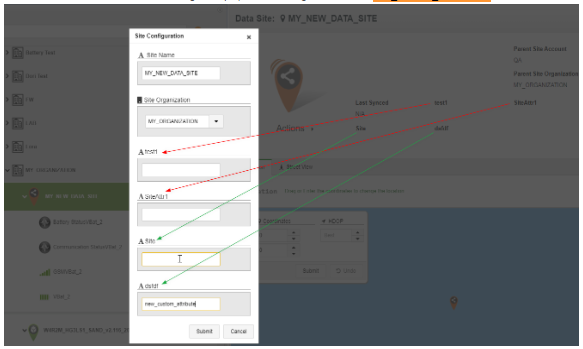
- Click Edit to change the name of the Data Site and move it to a different Organization. You can also edit the Data Site's custom attribute names. In the following example, we will change dfsds to be new_custom_attribute.
Note that both the custom attribute name for the source Site and for the new Data Site are both listed.

-
- Click Update Account to move the Data Site to a different Account
- Click Archive Data Site to delete the Data Site. The Source Site remains.
- Click Clone to clone the Data Site and move the clone to a different Account and Organization.
- Click Stop Receiving Data so that the Data Site will receive no further data from the source Site. All Data Site streams are detached from the source Site.
- Click Start Receiving Data so that the Data Site will receive data from the source Site. All Data Site streams are re-attached to the source Site.
- Within the Data Site, an end user is able to edit the Stream Name and Engineer Type, and to define a preferred configuration.
To attach or detach streams from a Data Site:
- In the left pane, click the source Site. Sites that have Data Sites associated with them have the Assigned Data Sites tab. You can view what Data Sites are associated with and receive data from the source Site. In our example, Site W4R2M_0123456789 has four Data Site streams, all associated with the MY_ORGANIZATION organization.

2. To attach or detach a single stream in the Data Site, click the Data Site label. In our example, click the MY_NEW_DATA_SITE label. The Source Stream Sites window opens to list all streams. Do either of the following steps, and then click Submit:
-
- Click the Detach icon
 to detach the selected stream from the Data Site.
to detach the selected stream from the Data Site. - Click the Attach icon
 to attach the selected stream to the Data Site.
to attach the selected stream to the Data Site.
- Click the Detach icon
