You can edit the name, Organization, and location of a Site. You can also move a Site to a different Account.
Contents
Change the Site name and Organization
Move a Site (Device) to a different Account
Prerequisites
- To edit and to archive the Site, you must have the Account Owner role.
- To move a Site to a different Account, you must have the Partner role.
Changing the Site Name and Organization
You can change a Site’s name and the Organization to which it belongs.
To change a Site’s name and Organization:
- In the left pane, click Devices.
- In the Sites Tree pane, click the Site name.
- In the right pane, click Actions under the Site icon
 , and then select Edit. The Site Name Configuration window opens.
, and then select Edit. The Site Name Configuration window opens. - In the Site Name Configuration window, you can do the following actions:
-
- Change the name of the site.
- Change the organization to which the site belongs. Note that a site can belong to only one organization.
Changing the Site Location
You can change the Site’s location by dragging and dropping it in the map, or by entering coordinates in the Coordinates fields.
To change a Site’s location:
- In the left pane, click "Device Management", and then click the Site name in the Sites Tree pane.
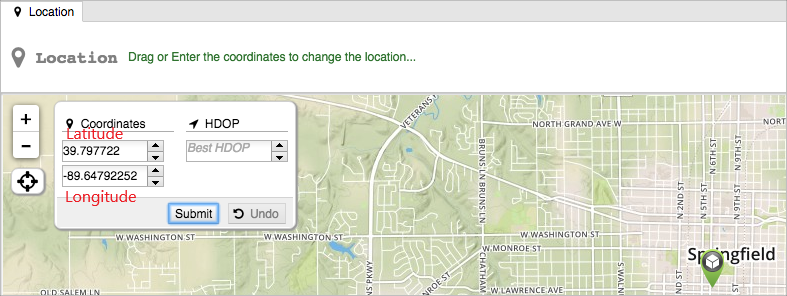
2. In the right pane, you can do either of the following actions in the map:
-
- Drag and drop the Site icon

 to the new location.
to the new location. - Manually edit the coordinates that are displayed in the Coordinates fields.
- Drag and drop the Site icon
Note: HDOP field should be > 0.
3. Click Submit.
Move a Site (Device) to a different Account
When a device (a Site) is moved from one Account to another Account, all custom attributes on the Site are lost. Custom attributes must be re-added in the target Account where needed.
Important: before moving a Site, be sure to write down what custom attributes need to be re-added. For more information, see Adding a Site Custom Attribute.
You can move a Site or a device from one Account to a different Account. When you move a device, you effectively move the entire Site to a different Account.
To move a device (Site) to a different Account:
- In the left pane, click Devices.
- In the Sites Tree pane, click the Site name.
- In the right pane, click Actions under the site icon, and then select Update Account. The Select New Account window opens.
- From the dropdown list, select the new Account for the device.
- Click Submit.
