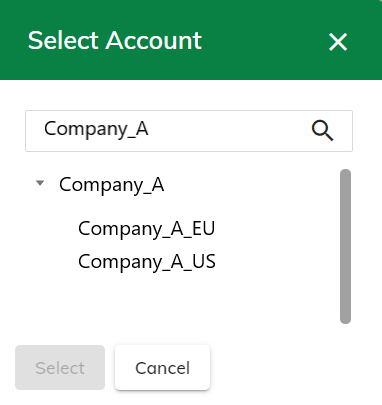Ayyeka provides tools for Distributors to manage subscriptions and their network of other Distributors and end-users.
Contents
Process Flow to Build the Account Hierarchy
See all Subaccounts of an Account
Overview
In the FAI Pro and FAI Local solutions, Ayyeka provides tools for Distributors to manage subscriptions for their network of other Distributors and end-users.
The Account hierarchy represents the business relationship between Distributors and end-users in the UI. The top-most Account is the Distributor Account. All immediate Accounts under this Account are the Distributor’s direct customers. The direct customers might be other Distributors or end-users.
Distributor
A Distributor communicates directly with Ayyeka to purchase devices and a pool of subscription Credits for those devices.
The Distributor has the Distributor role. With this role, the Distributor can see and manage his entire Account tree in the FAI Pro and FAI Local user interface, including all Accounts under his Account, down to the end-users.
Note: The Distributor cannot use his API keys to access devices in his child Accounts. To access those devices, he must use the user interface.
Process Flow to Build the Account Hierarchy
A new Distributor will start with his Account and create subaccounts for his distribution network. Then, he can invite another user to be a Distributor to be an owner of child Accounts.
As soon as the Distributor gains access to his Account in FAI Pro, he can start to build his Account tree with other Distributors or end-users. When the Distributor’s Accounts are in place, the Distributor can transfer devices and Subscription Credits to his Distributor or direct customers.
In summary, a Distributor can do the following in the Field Asset Intelligence™ (FAI) platform:
-
Move devices in his Account tree to his subaccounts.
-
Transfer Credits in his Account tree to his subaccounts.
Sample Use Case
Suppose that you are working in the FAI Pro solution. Company_A is a Distributor with Ayyeka, and its Account is called Company_A.
-
Company_A has a Distributor in Europe called Company_A_EU.
-
Company A_EU has clients in Munich and Paris, called respectively Company_A_EU_Munich and Company_A_EU_Paris.
-
Company_A_EU_Munich and Company_A_EU_Paris each have end-users of the devices.
-
-
Company_A has a Distributor in America called Company_A_US.
-
Company A_US has clients in New York and California, called respectively Company_A_US_NY and Company_A_US_CAL.
-
Company_A_US_NY and Company_A_US_CAL each have end-users of the devices.
-
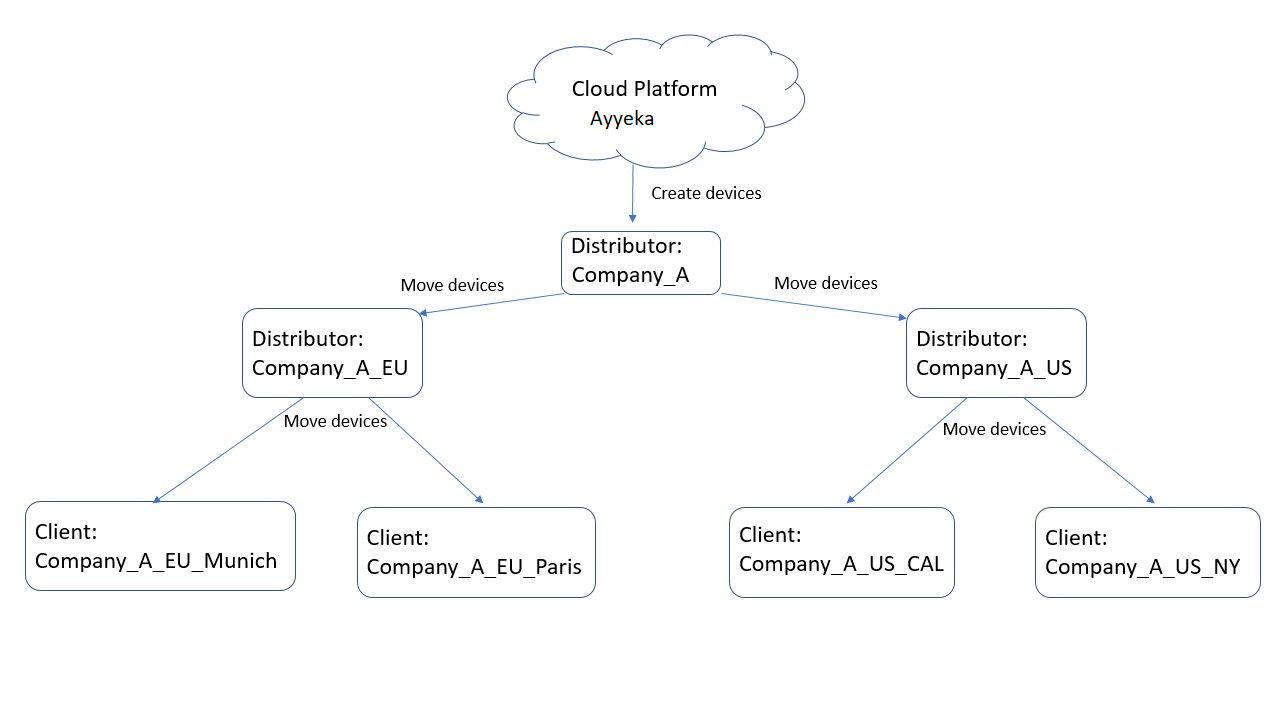
Company_A can see his entire tree of Distributors and clients and can manage their Accounts.
Assign the Distributor Role
-
In the left pane of the user interface, click Account, and then select the Account of the user to be assigned the new role.
-
Click the Users tab, and then click the pencil icon
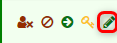 of the User that you want to assign the Distributor role.
of the User that you want to assign the Distributor role. -
In the Edit User Properties window, select Distributor in the Account Role section, and then click Submit.
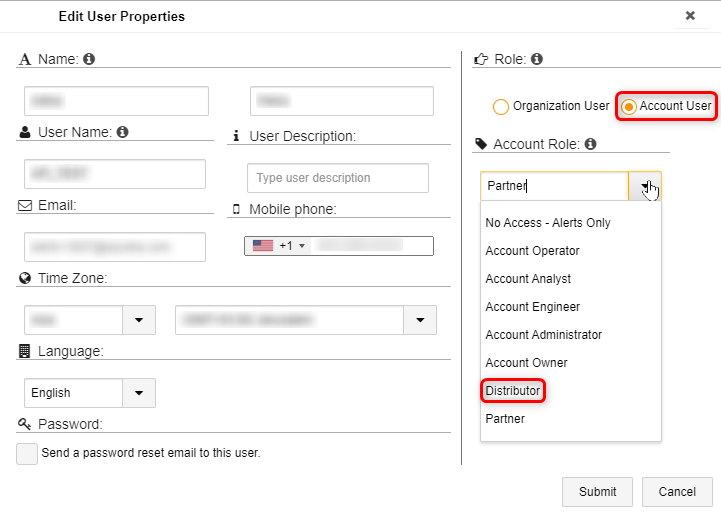
Find the Parent Account
Every Account, other than a Distributor, will have a parent Account. The parent Account of a Distributor is “None”.
In the left pane of the user interface, click Account, and then select the Account whose parent Account you want to know. The parent Account is displayed in the upper-right corner.
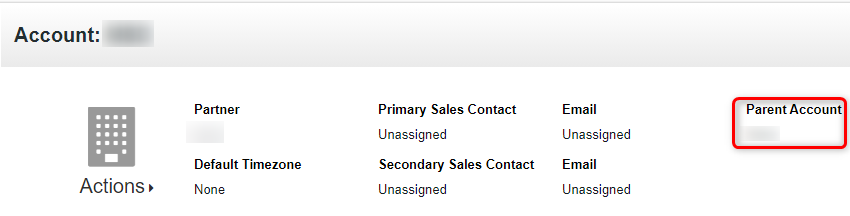
See all Subaccounts of an Account
-
In the left pane of the FAI Pro UI, click Subscriptions.
-
Click your favicon in the upper-right corner of the window.
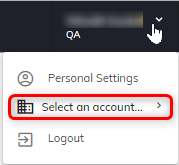
3. Select Select an account..., and then select or scroll down to the Account whose tree you want to see. All subaccounts of the parent are listed. Our example above would have the following structure: