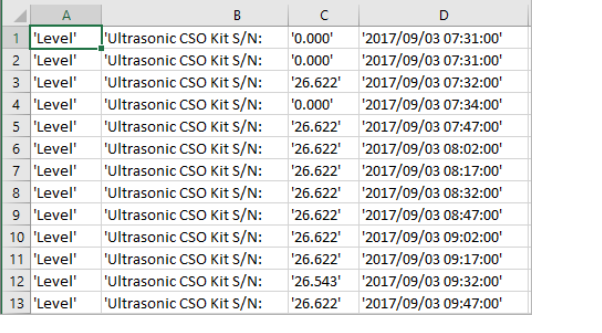This type of report enables customizing the display of any data stream's history. This is very useful if you need to export data from the report into a system that supports a specific data structure only.
To create a Custom Stream History report:
- Click Reports in the left pane. The Custom Stream History Report window opens.
- In the Custom Stream History Report window, select the specific streams you wish to view, and the reporting time period.
- In the Custom Stream History Report window, click Advanced Settings to define the type of information to include in the report, as well as how it will be displayed.
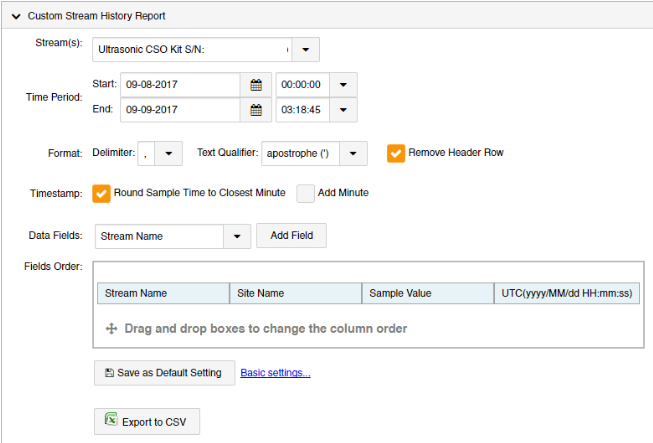
b. Set the Text Qualifier.
c. Specify whether to Remove Header Row.
d. Specify whether to Round Sample Time to Closest Minute in the timestamp, and whether to Add Minute.
e. For each data field you wish to include in the report:
-
-
- Select the field in the Data Fields drop-down.
- If a format drop-down appears, select a format. Note that you can edit the format directly in the window.


-
a. Click Add Field.
b. In the Fields Order section, you can change the order in which columns will appear by dragging and dropping column titles.
c. (Option) Click Save as Default Settings. The settings you defined will become the new default settings for the Custom Stream History Report.
d. Click Export to CSV. A CSV file is created, showing the history of the selected streams during the selected time period. For example, for the report criteria defined in the figure above, the resultant CSV report file is as follows: