AyyekaGo, the mobile app, communicates directly with the Wavelet via Bluetooth. You can leave the installation site with confidence that your device is successfully integrated with sensors and is transmitting.
The mobile app allows you to leave the installation site with confidence that your device is successfully integrated with sensors and is transmitting to the Ayyeka user interface.
With the AyyekaGo mobile app, you have a clear view of your data and you can do some minimal transmission and sampling configuration. The AyyekaGo mobile app is not for collecting or analyzing data.
The mobile app communicates directly with the Wavelet via Bluetooth, so you must be in close physical proximity to the device and the device must be activated (not in Hibernate mode).
If you haven’t already done so, download the AyyekaGo mobile app mobile app for iOS or for Android. Search the App Store or Google Play for "AyyekaGo" mobile app. Alternatively, use the following QR codes.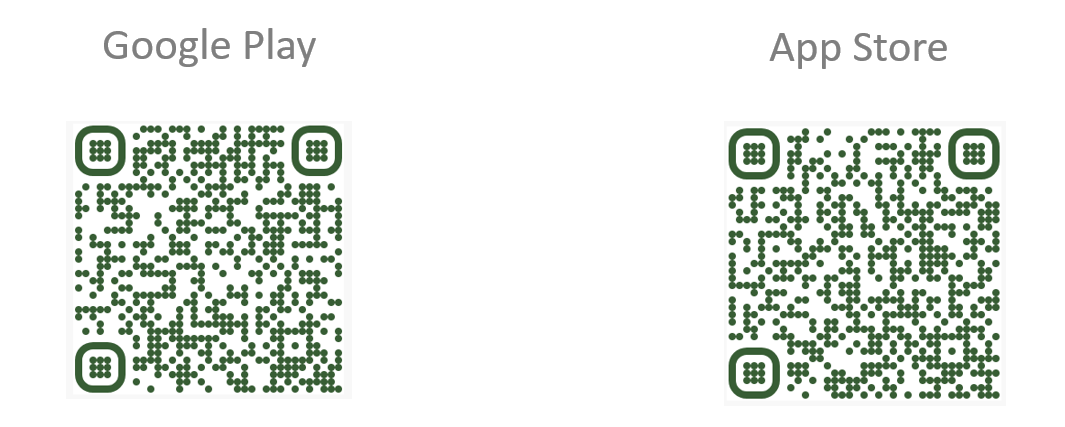 There are two ways to pair your phone with your Wavelet:
There are two ways to pair your phone with your Wavelet:
- Select Get Key Via Web. Enter your log-in credentials for the the Ayyeka user interface.
- Select Enter Key Manually. The Mobile Pair Key is found in the Ayyeka user interface in the Devices tab.
Swipe the Activator key (magnet) over the embossed logo on the face of the device in order to initialize or restart the device. This will also initialize the Bluetooth radio receiver, so that the mobile application can connect and communicate with the device. The device’s Bluetooth radio will remain on for about 10 minutes for the mobile application to pair with it. When the mobile application connects with the device, the Bluetooth radio will remain on, as long as the mobile application is active (navigating screens, executing commands, etc.). As soon as the mobile application disconnects from the device, times out, or fails to authenticate, the Bluetooth radio will turn off, requiring a new activation in order to be turned on again.
After you connect to your device, there are multiple display screens for different functionality. The first screen provides essential information, including, but not limited to:
- Signal strength
- Cellular carrier
- Confirmation of successful transmission and connection to the server
Watch a 12-minute video that gives an overview of using the AyyekaGo mobile app.
